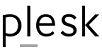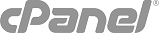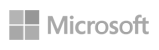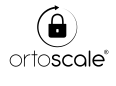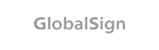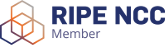Enabling some kind of cache is important for your site performance, and particularly if you're using WordPress.
There's a number of different WordPress plugins to enable and manage different cache mechanism, but often using them rightly is not so easy, or the result may be also far from expected.
There's a simple way to enable cache, just adding a few rows of code in your .htaccess file, like this:
<IfModule mod_expires.c>ExpiresActive On
# ImagesExpiresByType image/jpeg "access plus 1 year"ExpiresByType image/gif "access plus 1 year"ExpiresByType image/png "access plus 1 year"ExpiresByType image/webp "access plus 1 year"ExpiresByType image/svg+xml "access plus 1 year"ExpiresByType image/x-icon "access plus 1 year"
# VideoExpiresByType video/webm "access plus 1 year"ExpiresByType video/mp4 "access plus 1 year"ExpiresByType video/mpeg "access plus 1 year"
# FontsExpiresByType font/ttf "access plus 1 year"ExpiresByType font/otf "access plus 1 year"ExpiresByType font/woff "access plus 1 year"ExpiresByType font/woff2 "access plus 1 year"ExpiresByType application/font-woff "access plus 1 year"
# CSS, JavaScriptExpiresByType text/css "access plus 1 year"ExpiresByType text/javascript "access plus 1 year"ExpiresByType application/javascript "access plus 1 year"
# OthersExpiresByType application/pdf "access plus 1 year"ExpiresByType image/vnd.microsoft.icon "access plus 1 year"</IfModule>
You can edit previous code as needed, in order to tailor the cache mechanism to your own needs.