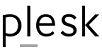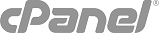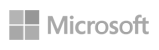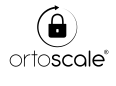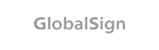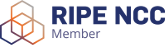Joomla is a popular CMS which can be painless used on following DomainRegister’s hosting plans:
Linux Basic (not recommended)
Linux Starter
Linux Pro
FractoCloud
It can’t be used on Windows hosting plans.
If you need to migrate an existing Joomla site on DomainRegister’s hosting plan, it’s a quite easy process which involves 3 steps:
- Files migration
Download your existing Joomla site files from existing hosting and upload them to your DomainRegister’s hosting account. - Database migration
- Change your Joomla configuration settings.
Files migration
The download of files from your existing hosting account may be usually done using FTP or the file manager of the control panel (cPanel, Plesk, DirectAdmin).
To upload them to your DomainRegister’s hosting account you can either:
- upload them using FTP
As there’re thousands of files in a Joomla site, this process may be tedious and time consuming - upload a single compressed file
- compress all the files and folders into a .zip or .gz file, then upload it to your hosting account and then explode it.
- Login to cPanel for your DomainRegister’s hosting account
- go to File Manager.
- Upload the zipped file to your public_html (Main directory, subdirectory or subdomain) directory in File Manager,
(or upload it using FTP (take care to upload it as binary).
- Click on the file name and look at the menu on the right side.
- Click on “Extract File Contents”
So all files will be exploded, unzipped and placed in the same relationship as packaged. All folder names and contents the same.
Now that all files and folders are uploaded you need to check that file and folder permissions are set as Joomla’s requirements.
Joomla, in order to function, requires a number of folders that must be writable. You can easily change folder and file permissions using cPanel file manager.
To change the permission of a file or folder in cPanel’s File Manager:
1. Select the file or folder you wish to modify
2. Click “Change Permission” link from the upper right corner.
3. Set the options typing “755” and then click “Change”
The permissions need to be checked and changed, if necessary, to “755” for all following folders:
administrator/backups/
administrator/components/
administrator/modules/
administrator/templates/
cache/
components/
images/
images/banners/
images/stories/
language/
mambots/
mambots/content/
mambots/editors/
mambots/editors-xtd/
mambots/search/
mambots/system/
media/
modules/
templates/
Create Database and Import Joomla Data
Export your existing MySQL database from existing hosting, then create a new database on your DomainRegister’s hosting account and import the data.
Modify Configuration File
Now you need to modify your Joomla configuration.php file to suit your new hosting environment.
You will need to edit the file configuration.php using cPanel File Manager (select the configuration.php file, then click “Edit File”).
We list here the rows to be edited:
$mosConfig_absolute_path = '/home/user/public_html/'; * Change this to suit your server path
$mosConfig_cachepath = '/home/user/public_html/cache'; * Change this to suit your server path
$mosConfig_db = 'dbname'; * This is the name of the database created in the previous step
$mosConfig_live_site = 'http://yourdomain.com;' * This is the URL of your Joomla site
$mosConfig_password = 'password'; * This is the password for the database created in the previous step
$mosConfig_user = 'dbuser'; * This is the database user created in the previous step
Save the so-edited configuration.php file, and you should be able to access your new Joomla site on DomainRegister’s hosting plan.