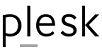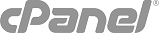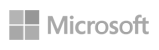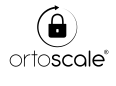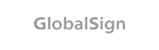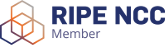If you want to secure your Plesk control panel from a valid and recognized C.A. (Certification Authority):
- Login in Plesk with admin role
- Go to Tools & Settings => Security => SSL Certificates . A list of SSL certificates that you have in your repository will be displayed.
- Click Add
- Specify the certificate properties:
- certificate name (a mnemonic to identify your certificate in the repository)
- Encryption level (choose 2048 bit)
- Specify your location and organization name (max 64 characters)
- specify the hostname of your Plesk installation
- specify your email address - double check all the informations you provided, because depending on the kind of your SSL vcerificate (DV, OV or EV) these information will be included or not in your certificate
- click Request
Plesk will generate your private key and CSR (Certificate Signing Request) and store them in the repository - click the name of the certificate you need; a page with certificate's properties will open.
- Locate the CSR section, and copy to the clipboard all the text (including "-----BEGIN CERTIFICATE REQUEST-----" at the beginning and "-----END CERTIFICATE REQUEST-----" at the end
- order your SSL certificate on DomainRegister.international
(What kind of SSLcertificate? We suggest you a cheap DV SSL Certificate, or a most professional and wide recognized OV SSL Certificate. Usually a much more expensive EV SSL Certificate is not worthwhile for such kind of application.) - When you receive your new SSL certificate, return to Plesk's SSL Certificates Repository, select your certificate and click Upload Certificate
- Copy and paste in plain text the certificate (*.crt) and the CA certificate (*-ca.crt) which were provided you together, and then click Upload certicate
- Once you have uploaded your new cerificate to the repository, select the corresponding checkbox and the click Secure Plesk
It's all: now your Plesk is secured by the new certificate, and the green closed lock will appear in the navigation bar of the browser.