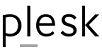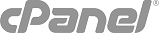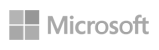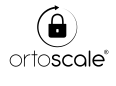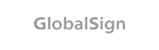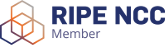Il Reseller ha accesso ad una funzione per pianificare e gestire i backup per i propri utenti.
I backup possono esser eseguiti in locale (ovvero nello spazio storage assegnato al Reseller), oppure su un qualsiasi storage esterno, accessibile tramite FTP.
Attenzione! Se si effettua un backup sullo storage locale, lo spazio occupato dal backup sarà conteggiato all'interno dello spazio assegnato al Reseller; inoltre, non si tratta di un "vero" backup, perché qualsiasi problema che possa compromettere il server, comporterà la corruzione e perdita anche del relativo backup!
Accedere al Backup Manager
Per accedere al backup manager, effettuare il login in DirectAdmin e selezionare la voce di menu "Strumenti per rivenditori", e quindi "Gestione dei backup degli utenti" .

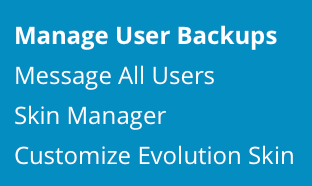
Gestione dei backup degli utenti
From there you can see backup(s) table, and of course there is no backups created yet. To create new backup now or later, press the "Shedule Backup" button, to restore from backup, press the "Restore Backup" button. To change Backup/Restore Settings, press link below.
First, let's look at the "Backup/Restore Settings." You can choose to receive a message after the backup has been finished.
Make sure you've (un)checked the desired options, and click the "Save" button.
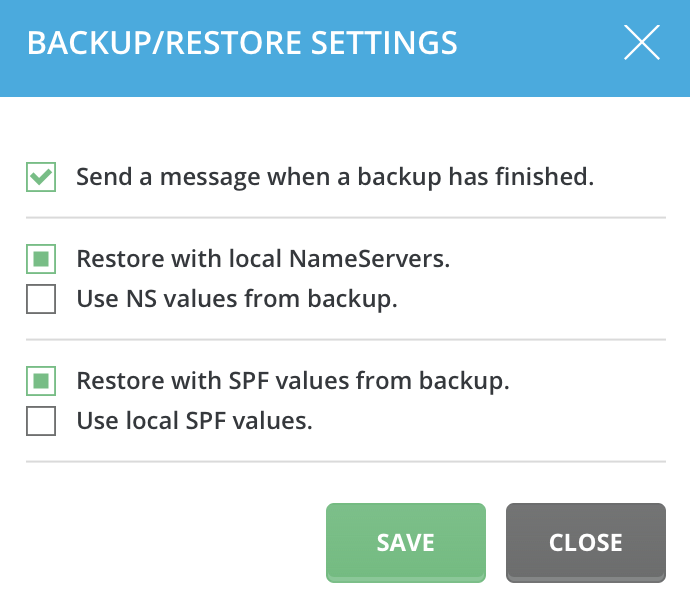
Effettuare un Backup
Now, as we have set up desired settings, let's create our first backup. To create backup press "Schedule Backup" button. You will be guided to three steps wizard.
Step1: Who
You can either choose All Users, or select desired users from the list. You may choose "All users Except Selected" for your convenience in case you want to backup everyone except "test user" for example.
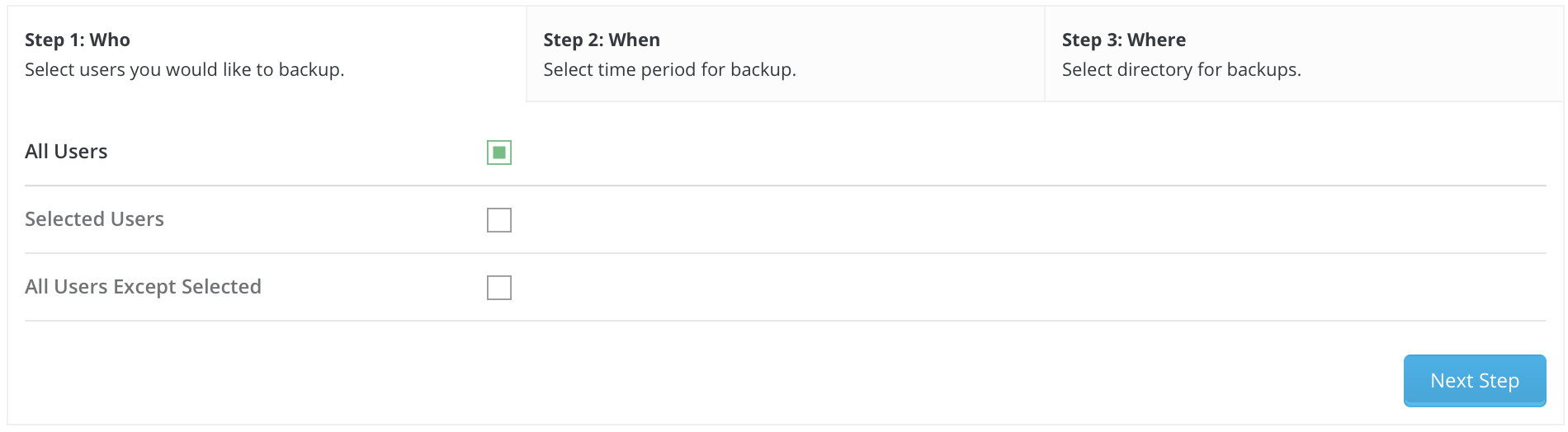
Step2: When
You can either choose to create backup now, or you can schedule it using cron settings. Cron settings allow you to setup an automatic backup system in your desired period of time (every 24 hours for example). You can find more info about setting up cron settings here.

Step3: Where
You can either choose local /home/{user}/user_backups directory, or you can upload backups via FTP to your desired remote server.
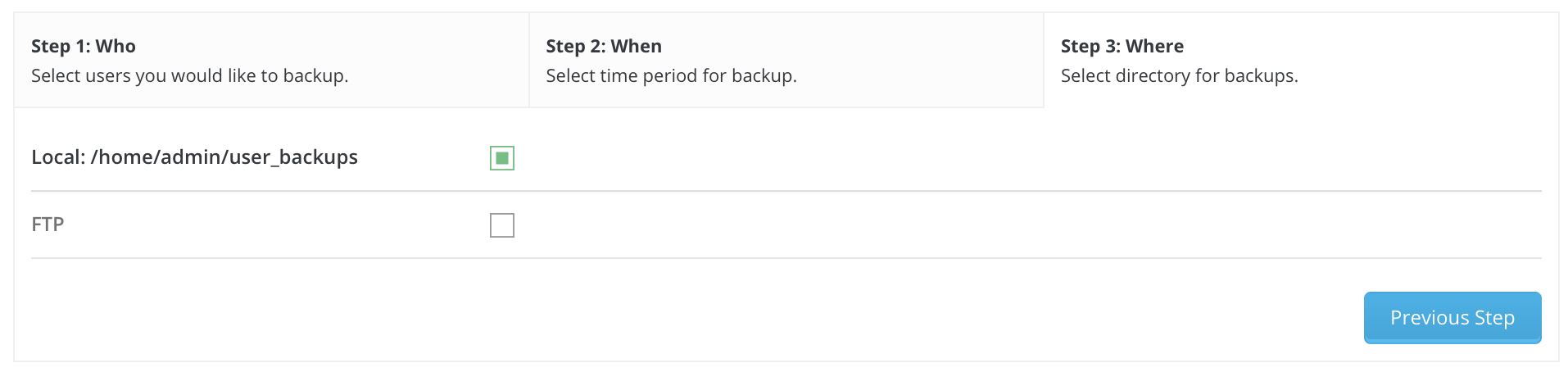
After choosing all settings, press the "Submit" button below. You will get a notification that your back up is added to the queue, and when DirectAdmin will finish your backup, you will be notified via Message System.
Restore Backup
Let's assume we've just created a backup as mentioned above and our user settings has been deleted. Let's restore it from the backup. To restore website from backup press "Restore Backup" button.
Step1: From Where
You can either backup from local storage (home/{username}/user_backups) or you can backup from remote server using FTP.
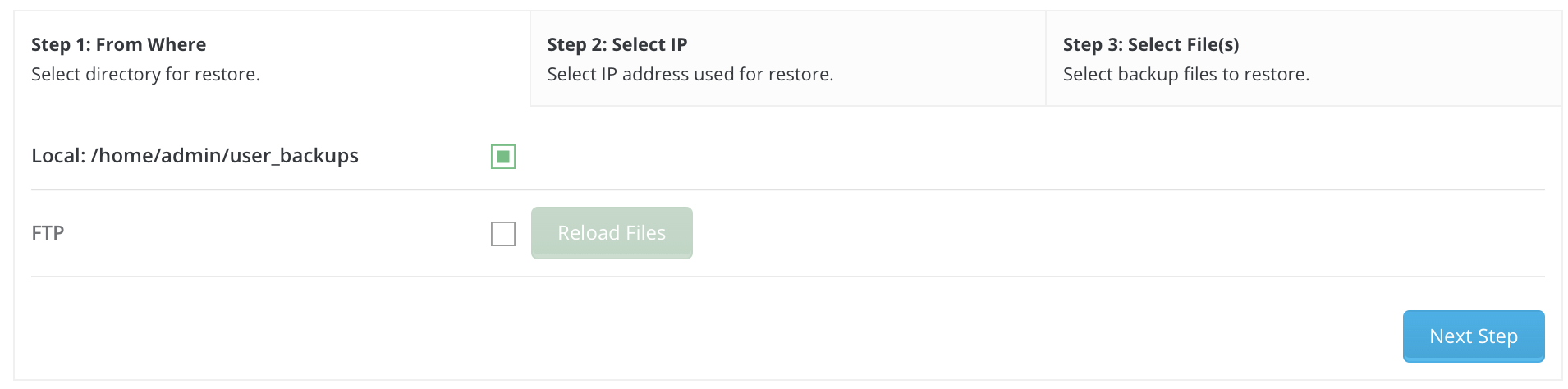
Step2: Select IP
You can either Use the IP stored in the backup, or use IP from the list of your owned IP(s).
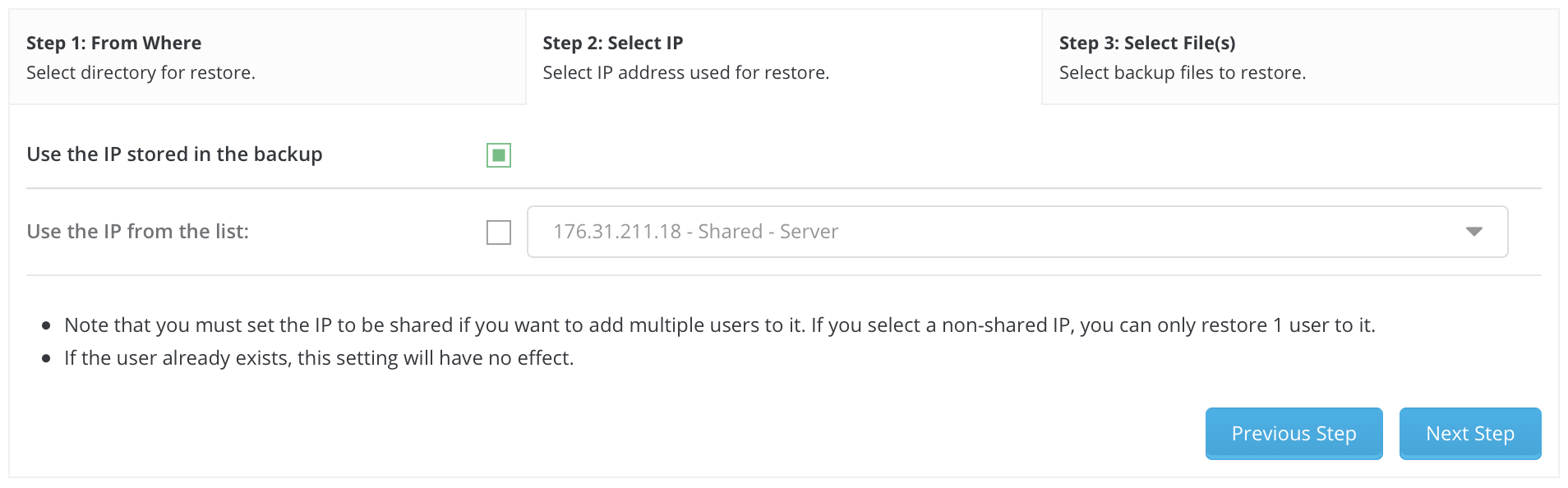
Step3: Select File(s)
Each file will contain a backup of a specific user. File name will tell us what user backup there is. Select desired users you want to back up.
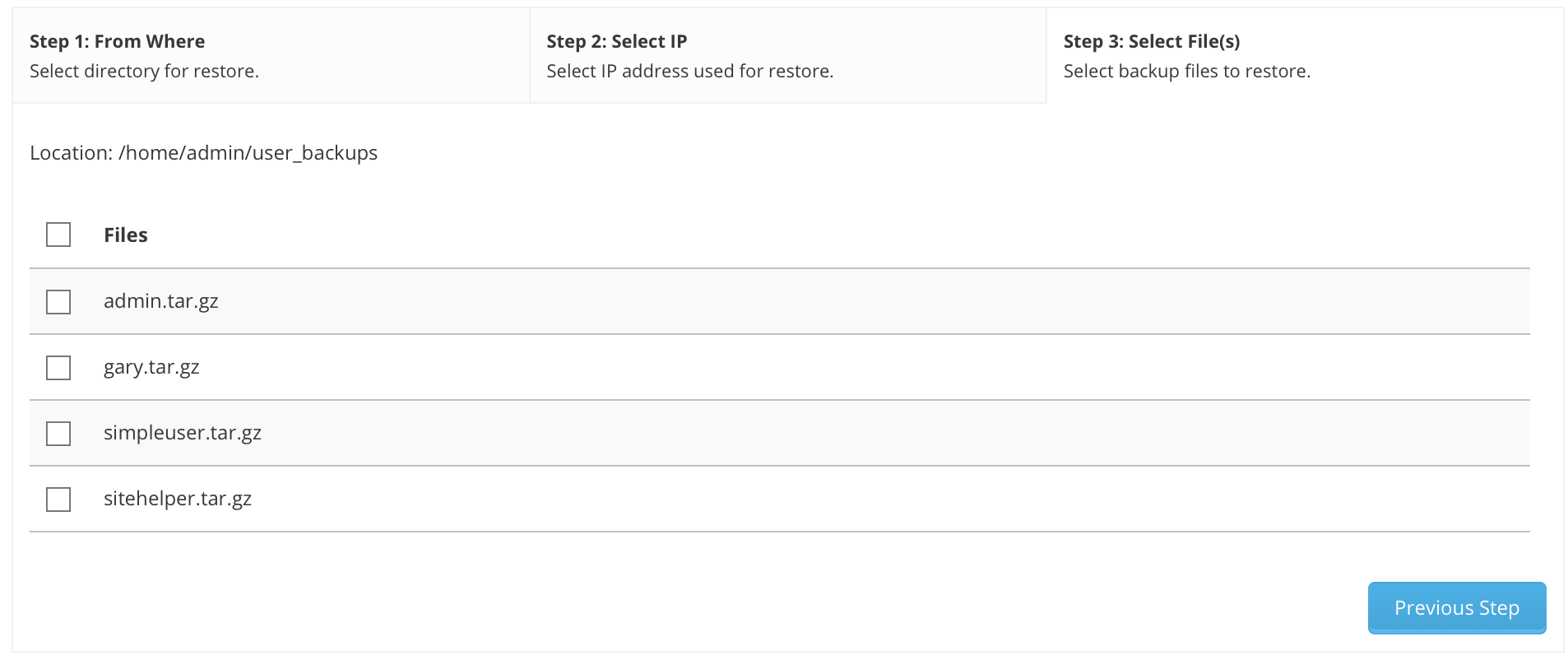
After choosing all settings, press the "Restore" button below. You will get a notification that your restore is added to the queue, and when DirectAdmin will finish your restore, you will be notified via Message System.